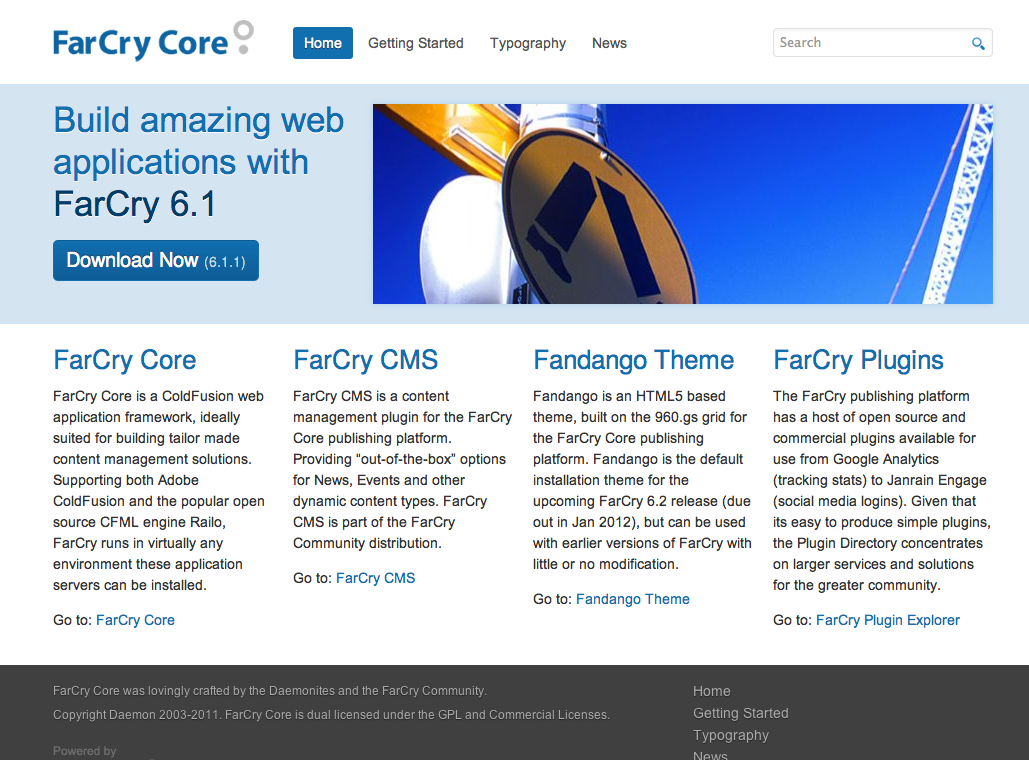UNIT 03 - FarCry Overview
Objectives
FarCry provides a variety of out-of-the-box services including a comprehensive array of content management options. However, FarCry is in fact a web application framework that can be used to build sophisticated solutions that go way beyond a typical content management platform. One of the first steps to understanding what's possible is getting to grips with what installs by default.
Out-Of-The-Box
FarCry is a framework for building web applications. It comes complete with a huge number of services including data modelling, views, controllers, ORM, object caching, nested tree model, classification engine, plugin architecture and a host of other odd sounding but extremely useful acronyms and jargon.
In addition to the framework, FarCry developers assumed that nearly every application has some basic requirements. As a consequence, the standard install ships with some very helpful features to kick start your project.
Sample Application
The installation leaves you with a basic website based on the Fandango theme. We call this the Fandango Project Skeleton or just plain Fandango for short.
This set of designs, templates and sample content is completely optional and can be replaced with whatever takes your fancy. However, its a great place to start your development especially if you want to concentrate on the code. You can always implement new templates later and reskin your application when needed.
Fandango Theme
Fandango is based on the very popular 960.gs CSS grid framework and is a standards based template design released to open source by Daemon.
https://farcry.jira.com/wiki/display/FAN/Home
Webtop Administration
FarCry Core has a built in administration area, called the "webtop". The webtop is completely configurable in terms of tabs, menus and options. Different configurations of the webtop can be secured to specific roles through the FarCry security model.
Every application, no matter how small, invariably needs a secured administration area for managing the application. Consequently the webtop is available for all installations and forms an integral part of the FarCry Core Framework.
Information Hierarchy
An information hierarchy or, perhaps more simply put, "a set of menus", is critical for any application. FarCry provides a built in nested tree service for modelling hierarchical data sets. Although this is most commonly visualised in the webtop as the "Site" tab, the tree model can be leveraged anywhere within your application.
The FarCry nested tree is based on ideas for graphing hierarchical data by database guru Joe Celko.
http://www.celko.com/
Commodity Content Management
Despite the stigma attached to being seen as "just a CMS", the FarCry community believe that content management is a commodity requirement. Every application needs it - that's why content management options are a core feature of the FarCry Framework. Depending on your application these services can be ignored or utilised as often as required.
Walkthrough: Out-Of-The-Box
Walkthrough the default Fandango project installation and get a handle on what goes where.
Site Overview
- Open up your web browser and view the sample "Fandango" sample site. Review with your instructor.
- Login to the webtop, using the credentials you selected on installation.
- Browse to the "Site" tab and review the Site Overview Tree.
- OK so now we want to add a bit of content of our own. Browse to the Content Tab, select Content Publishing from the sub-section drop down menu and then choose the Quick Site Builder utility.
- Build your own web site content from HTML pages, the standard template and approving all content up-front. Use the following as a guide:
- Select Home from the Site Tree
- Do not select Navigation Aliases at this time.
- Copy the following short form syntax or make up your own (In FarCry 6.x this is the edit box labeled Structure)
Sample Quickbuilder Notation
Hero Hotline -Here to Help -Lurid Spandex Photos About -Contact Us -History
- Select HTML Content (In FarCry 6.x - From Auto Create Children dropdown, select HTML Page)
- Choose a simple layout template for your content, perhaps a 2 column layout
- Build your content! (Click Build Site Structure)
- Now switch back to the Site Overview Tree to see what wonders the quick builder hath wrought.
- View the website itself, and note how the menu's should have updated to reflect your newly added content.
Media Library
- Select the Content Tab, select Content Publishing from the sub-section drop down menu and then open the Bulk Image Upload utility.
- Select the "DemoMedia" folder from your file system and upload all the images there in one fell swoop.
- Go to the Media Library of images (by selecting the menu option for Image Library) and review the image library with your instructor. Notice how the images have been auto-generated for both mid and thumbnail sizes.
- Edit an image, and re-crop one of the thumbnails... awesome, eh!
Rich Text Editing
- Open the webtop Site Tab and select an HTML page to edit.
- You will need to create an Editable Draft.
- Edit HTML Page by running through the wizard with your instructor.
- On the BODY step, add some images to the content item from the media library you recently imported. Do this by selecting "Open Library" on the related media section and drag/drop some images from the media library.
- Use the "FarCry Button" on the rich text editor (its the one that looks like a little FarCry logo) to insert your images into the body content directly.
- Select an image from the drop down – you should see a choice of those images you associated earlier in the related media section.
- Select a size of image and preview.
- Insert the image when you are happy with your choice.
- Save your masterpiece and preview your work.
- Go back to the webtop overview for your content item and approve the content to go live.
Publishing Rules
Publishing rules are a more advanced concept to develop but are nevertheless easy for non-technical editors to use. Think of them as Widgets (Yahoo) or Gadgets (Google).
- Go to a page on your website, and look for the "Tray Menu" (bottom of your website when logged in as an administrator). When you find it you should see an option to "Show Rules".
- In "Show Rules" mode you should notice some special utilities have appeared on the page. These are containers. Containers can be associated with any template - more on this later. Containers are for publishing dynamic content using publishing rules!
- Click on the container "Add Rule" button.
- Select Image Gallery from the list of available rules.
- Select some images from the media library and publish the rule.
- Hide Rules, using the option in the tray menu.
- You should have a great little image gallery available on the website - Cool!
Lab: Sophisticated Web Applications
Review with the instructor a cross section of applications built in FarCry that go beyond the typical content management solution.
Bluescope Steel Australia
One of the worlds largest steel manufacturers. Rich cross realated content, membership services, geo mapping, and subsites (colorbond.com).
Australian Olympic Committee
The home of the Summer and Winter Olympic Teams:
webDU developer Conference
Like a rock concert for geeks. Video multimedia (plugin), complex agenda, cross relation of content (agenda, session, speaker, sessions in previous years).