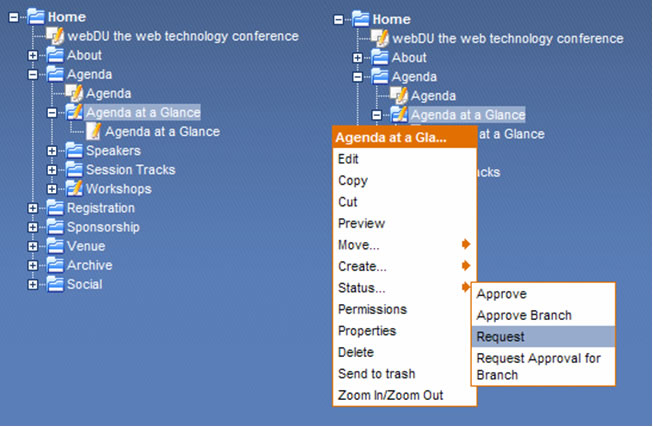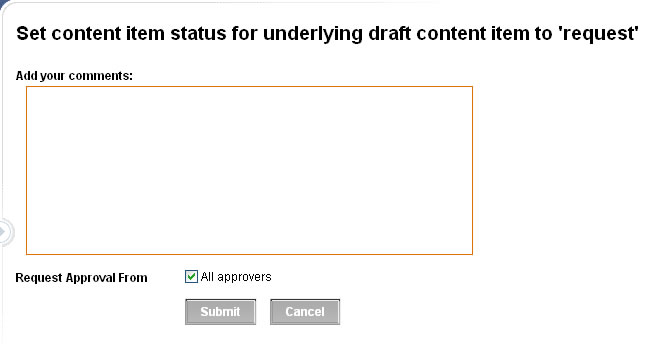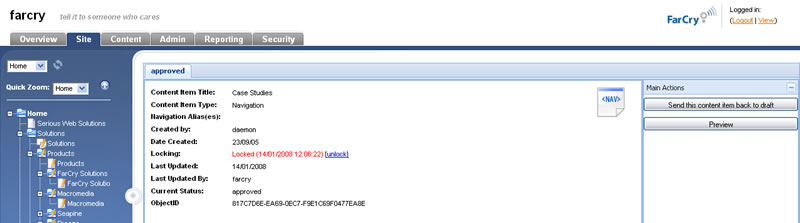Content Workflow
Most FarCry content types have a simple workflow plan attached to them. When content is first created it is in DRAFT. Contributors can request content be sent live, changing the status of the content item to PENDING. Users with the appropriate privileges can then approve or decline content as required. Only APPROVED content is visible on the website to the general public.
Requesting Approval
In the site tree, DRAFT content is indicated by an icon with a little pencil. Right mouse clicking on the content item will give you the option to send the content for approval.
Note: If you have the appropriate permissions, you may be able to bypass the workflow and approve the content yourself.
Once you request approval you'll be asked to comment and select the individual approvers you'd like to consider your request. The default is all approvers.
The list of approvers available depends on how your system is configured but essentially follows these rules for the approver:
- Has permission to approve the section of the site and content type
- Has an email set in their profile
- Has elected to receive approval emails
Regardless of their settings, all approvers will see the content item pending approval when they next login to FarCry.
Approving Multiple Content Items
Approving a navigation folder will always approve any underlying content at the same time. That's just the underlying content and not the underlying navigation folders.
Approving a branch will attempt to approve the entire branch of content in one fell swoop. This is a great way of sending an entire subsection live at once.
Walkthrough: Approving Content
We're going to practice requesting approval for content and actually approving content for the web site.
- Right mouse click on your draft subsection or branch
- Select Request Approval for Branch from the menu
- Make a comment and select any relevant approvers
- Note that the content item's status has changed
- If you have the relevant permissions, approve your content
- Otherwise ask your instructor to approve your content
Editing Approved Content
Once a content item is approved and on the web site we still want to be able to go through an approval process for changes without removing the current content from the site. FarCry manages this by allowing you to create an underlying DRAFT object.
Once you have finished editing your underlying draft content you can request approval and approve this content item in the same way. When the draft item finally goes live, the current live content item is archived and replaced by your content changes. FarCry stores this archived content just in case you need to roll-back to an earlier version of the content item.