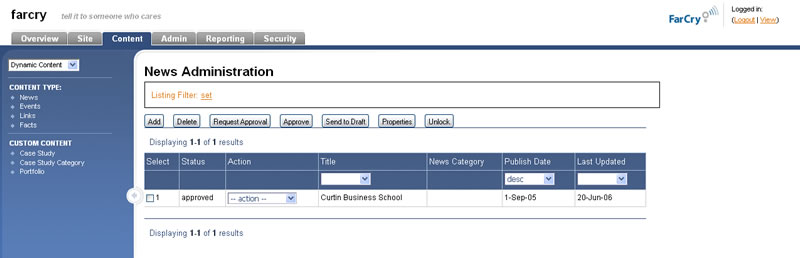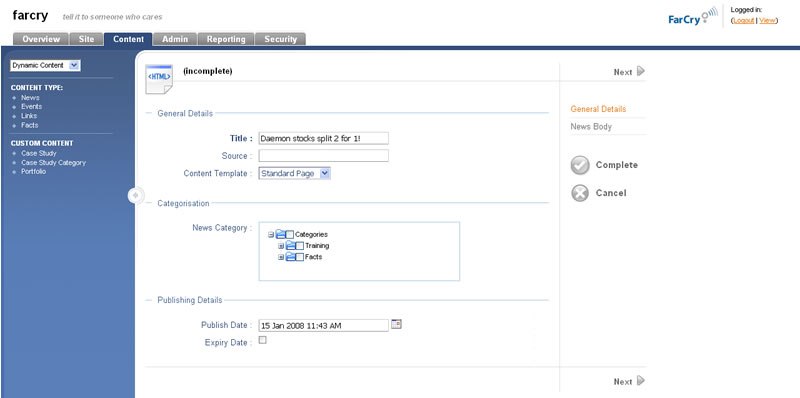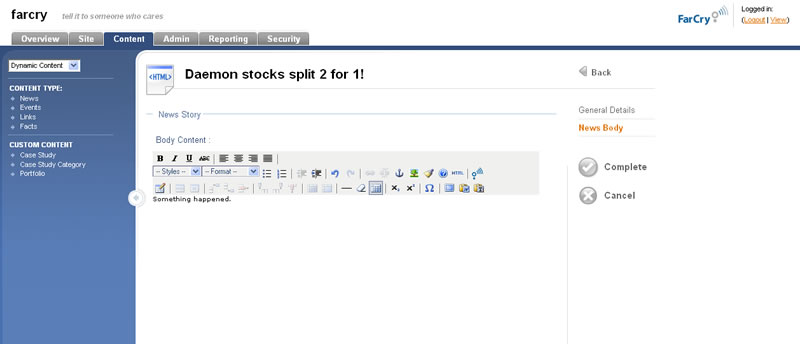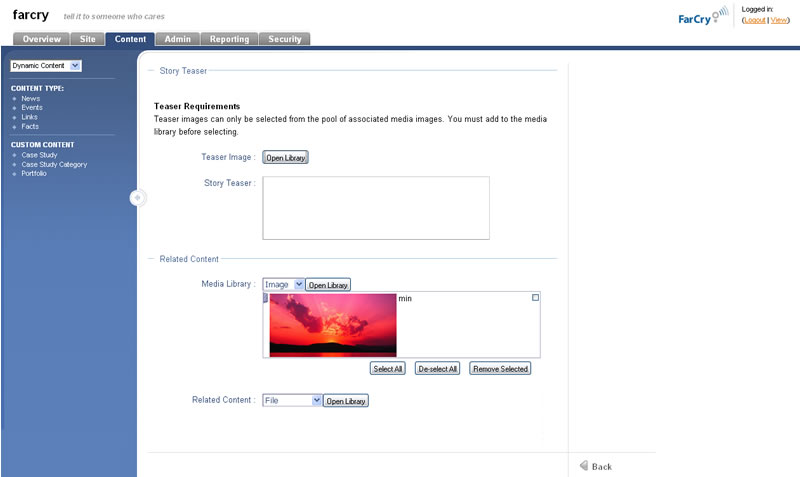News Content
News content differs from a standard HTML content item in that it has no fixed position in the website. It appears only if the current time is past it's publish date, before the expiry date and its categorisation matches that categories assigned for a specific region of the site.
To create a NEWS ITEM
- Click on the CONTENT tab
- Using the site tree (on the left side of the screen), select NEWS and the NEWS ADMINISTRATION page will appear.
- Click on the ADD button. The News items wizard step 1 should now be displayed.
- Give the news item a title in the TITLE field.
- Select the PUBLISH DATE you would like to the news item to go live and also an expiry date if applicable.
- Once all fields on this page are complete click NEXT.
- Enter the body text for this news item including the formatting required.
Note
External images and links can be added immediately, however content from the Media Library must first be associated to the news story in the RELATED CONTENT section below.
- Enter text and add an associated image from the library in the STORY TEASER area.
- Images and other RELATED CONTENT can be associated to the news item by accessing the relevant library and dragging the item into the "selected" tray. Once there, it can be added to the news story above.