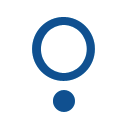 Home
Home
JanRain Engage User Directory Plugin
Overview
The Janrain Engage service makes it very easy to incorporate OpenID authentication into a website. The farcryrpxud plugin makes it even easier by adding a FarCry user directory for the service.
What is Janrain Engage
Janrain Engage (formerly RPX) helps connect your site to the social web through a robust set of APIs and social widget interfaces. Ultimately, a Janrain Engage solution accelerates your user registration and sign-in process by quickly and easily converting anonymous site visitors into active registered users.
http://www.janrain.com/products/engage
Janrain Engage supports 18 social platforms for registration and login, including Facebook, Google, Twitter, Yahoo!, LinkedIn, PayPal, MySpace, Windows Live and AOL. The solution includes a simple and intuitive user interface that makes it easy for users to sign-in to your site via an existing social network account.
Installation
- Set up Janrain Engage for your domain - the free service-level is very good.
- Check out https://farcry.jira.com/svn/RPX/trunk into a directory called farcryrpxud under your FarCry ./plugins directory
- Add the farcryrpxud plugin to your plugin list in your projects ./www/farcryConstructor.cfm and re-start your application to register the plugin
- Log into the FarCry webtop and reload the COAPI Metadata (Admin -> Developer Utilities -> Application -> Reload Application) or simply updateapp.
- Deploy the two new content types: rpxGroup and rpxUser
- Open the Janrain Engage configuration under Admin -> Edit Config, and copy in your realm (e.g. for https://test-realm.rpxnow.com/ you would put in test-realm) and API key.
- Add at least one group (Admin -> RPX OpenID Directory -> Groups) which Janrain Engage users will be assigned to when they log in (e.g. RPX Users). Optionally, add a list of domains which are matched against the OpenID provider (e.g. www.google.com), or your own domain name if the provider is Google Apps for your domain, and users with OpenID's matching these domains will automatically become members of this group. Groups can also be explicitly attached to users like with FarCry UD users.
- Edit the roles (under Admin -> RPX OpenID Directory - Users) that your new group(s) should be mapped to, and Ctrl-Click the new groups and click same.
- Optional: Make this user directory the default by changing the Default User Directory configuration option in General Config.
Example Uses
Here at Daemon we have begun using it to add automatic SysAdmin logins for all Daemon employees to client websites. We create a "Daemon Admins" group with a domain match for daemon.com.au and map this group to the SysAdmins role, and then any Daemon employee who logs in with their Google Apps for domains account will automatically have SysAdmin rights.
