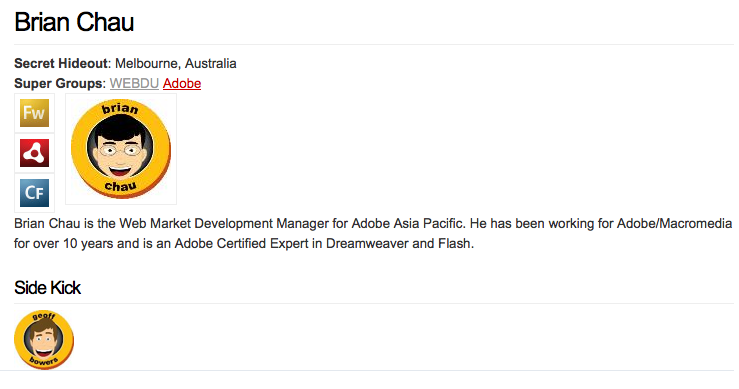UNIT 07 - Webskins II
Objectives
This unit is a workshop to discuss how to hook up different content types in the presentation tier - linking from one view to the next by the content's relationships.
Building the Presentation Tier
Up until this point we've been dealing with individual content types in isolation, with the exception of library references. What we want to look at now is how to bring these different content types together in the presentation tier for users to effectively interact with them.
Walkthrough: Wireframe Workshop
Now for some brainstorming and workshopping ideas of exactly how we're going to present this Super Hero information to the user.
- Discuss how the different content types will interact
- Draw out wireframes for:
- Super Groups
- Super Heroes
- Super Powers
Super Groups
Super Heroes
Super Powers
Content Type Webskins (aka List Views)
A "type" or "list" webskin is a special type of view that is bound to the content type and not a specific content item. They're often used to list multiple objects of a specific type. For example, the listing of Super Groups in the next walkthrough.
Type webskins should be prefixed with "displayType". Any webskin with this prefix will be available to attach to a navigation folder in the site overview tree.
Walkthrough: List of Super Groups (typewebskin)
- Create a new webskin in /webskins/superGroup and call it "displayTypeBody"
- Update the
displaynamewith "Standard Type Listing" - Generate a listing of Super Groups, using something similar to the code below:
<cfsetting enablecfoutputonly="true" /> <!--- @@displayname: Super Group List View ---> <!--- tag libraries ---> <cfimport taglib="/farcry/core/tags/webskin/" prefix="skin" /> <cfoutput><h1>Super Groups</h1></cfoutput> <cfquery datasource="#application.dsn#" name="qGroups"> SELECT objectid FROM superGroup ORDER BY title </cfquery> <cfloop query="qGroups"> <skin:view typename="superGroup" objectid="#qGroups.objectid#" webskin="displayTeaserStandard" /> </cfloop> <cfsetting enablecfoutputonly="false" />
- Build out a displayTeaserStandard (called from the listing above) for Super Groups to show in this list:
<cfsetting enablecfoutputonly="true" /> <!--- @@displayname: Standard Teaser for superGroup ---> <!--- tag libraries ---> <cfimport taglib="/farcry/core/tags/webskin/" prefix="skin" /> <cfoutput> <div class="featurebox"> <div class="thumbnailLeft"> <skin:buildLink objectid="#stobj.objectid#"> <img src="#application.url.webroot##stobj.imgHeadQuarters#" alt="#stobj.title#" title="#stobj.title#" /> </skin:buildLink> </div> <br class="clear" /> </div> </cfoutput> <cfsetting enablecfoutputonly="false" />
- Reload the COAPI Metadata
You can reference the type skin or list view on the URL with something like http://greyhame/jumpstart/index.cfm?type=superGroup&view=displayTypeBody
- Login to the webtop and open the Site overview tree
- Locate the "Hero Hotline" navigation folder, and delete the "Hero Hotline" HTML Page **NOT THE NAVIGATION FOLDER.... THE HTML PAGE
 **
** - Create a new Include item: right mouse click on the Navigation folder or select Create Include from the right hand menu accordion
- Fill in the fields for the Include, calling it "Hero Hotline"
- Under OPTION 1, select the type "Super Group" and the type webskin "Display Type Listing"
- Preview this page in your site
Related Content
Related content are other content items that are related to the object in question by way of array or UUID properties.
There are many ways of gathering this information. This is simplified by way of the <skin:relatedContent /> tag. Throw it the objectid, the filtering typename and the webskin you want to render on each related object and you're done.
<!--- @@displayname: Related Content Tag ---> <cfimport taglib="/farcry/core/tags/webskin/" prefix="skin" /> <skin:relatedContent objectid="#stobj.objectid#" filter="superHero" webskin="displayTeaserStandard" renderType="unordered" />
Walkthrough: displayBody View (displayBody.cfm) of Super Groups
- Build out a full page display for a Super Group by creating a displayBody.cfm (this will become embedded in the common displayPageStandard.cfm template located in ./webskin/types)
- Output the
titleand thedescriptionfields - Put the headquarters image somewhere on the page too
- Output the
- Your code might look something like this:
<cfsetting enablecfoutputonly="true" /> <cfoutput> <h1>#stobj.title#</h1> #stobj.description# <img src="#application.url.webroot##stobj.imgHeadquarters#" alt="#stobj.title#" class="thumbnailLeft" /> </cfoutput> <cfsetting enablecfoutputonly="false" />
- Using <skin:relatedContent /> tag, list the Super Heroes related to this Group at the end of the page:
<!--- import tag library ---> <cfimport taglib="/farcry/core/tags/webskin/" prefix="skin" /> <cfoutput><h2>The Heroes</h2></cfoutput> <skin:relatedContent objectid="#stobj.objectid#" filter="superHero" webskin="displayLabel" rendertype="unordered" />
- Preview your Page; link to any of the Super Groups from your Super Group listing page
- Build out a displayTeaserMugShot view (./webskin/superHero/displayTeaserMugShot.cfm) for Super Hero to use in the Super Group page that just shows the Hero's mugshot with a link to the full Hero display page:
<cfsetting enablecfoutputonly="true" /> <!--- @@displayname: Mugshot Teaser for superHero ---> <!--- tag libraries ---> <cfimport taglib="/farcry/core/tags/webskin/" prefix="skin"> <skin:buildLink objectID="#stobj.objectid#"> <cfoutput><img src="#application.url.webroot##stobj.imgHero#" class="thumbnailLeft" /></cfoutput> </skin:buildLink> <cfsetting enablecfoutputonly="false" />
- Update the <skin:relatedContent /> tag to use your new displayTeaserMugShot webskin
Lab: displayBody View (displayBody.cfm) of Super Hero
Based on what was done for Super Groups we want to do something very similar here.
- Build out a full page display for Super Hero using the displayBody view: create a webskin ./webskin/superHero/displayBody.cfm (this will become embedded inside the common displayPageStandard.cfm layout template located in ./webskin/types)
- Output details of the Super Hero including their mugshot, secret hideout, biography, etc.
- Using <skin:relatedContent />, list their:
- Super Groups
- Super Powers
- Use a simple <skin:view .. /> call to display their Side Kick (calling their displayTeaserMugShot webskin), if they have one
Check the last step of the lab for some hints on building your webskin.
- Build out a displayTeaserIcon webskin (./webskin/superPower/displayTeaserIcon.cfm) for the Super Power that displays the
imgPowerproperty in an image tag (<img>) and use that webskin on the displayBody view of the superHero:<cfsetting enablecfoutputonly="true" /> <!--- @@displayname: Teaser showing icon only ---> <cfimport taglib="/farcry/core/tags/webskin" prefix="skin" /> <skin:buildLink objectid="#stobj.objectid#"> <cfoutput><img src="#application.url.webroot##stobj.imgPower#" alt="#stobj.title#" title="#stobj.title#" /><br /></cfoutput> </skin:buildLink> <cfsetting enablecfoutputonly="false" />
- Your page should look something like:
- If you want to cheat
 your final code will look something like this:
your final code will look something like this:
<cfoutput> <h1>#stObj.title#</h1> <div><b>Secret Hideout</b>: #stobj.secretHideout#</div> <div> <b>Super Groups</b>: <skin:relatedContent objectid="#stobj.objectid#" filter="superGroup" webskin="displayLabel" rendertype="none" /> </div> <div class="thumbnailLeft"> <skin:relatedContent objectid="#stobj.objectid#" filter="superPower" webskin="displayTeaserIcon" /> </div> <div class="thumbnailLeft"> <img src="#application.url.webroot##stobj.imgHero#" alt="#stobj.title#" title="#stobj.title#" /> </div> <br class="clear" /> #stobj.biography# <cfif len(stobj.sidekickID)> <h2>Side Kick</h2> <skin:view typename="superHero" objectid="#stobj.sidekickID#" webskin="displayTeaserMugshot" /> </cfif> </cfoutput>
Walkthrough: displayBody View (displayBody.cfm) of Super Power
- Build out a displayBody view (./webskin/superPower/displayBody.cfm) of the Super Power
- Use <skin:relatedContent /> to work out what Super Heroes possess this Power, and provide links back to the Super Heroes using the displayTeaserMugshot view for superHero:
<cfimport taglib="/farcry/core/tags/webskin" prefix="skin" /> <cfoutput> <h1>#stObj.title#</h1> <img src="#application.url.webroot##stobj.imgPower#" alt="#stobj.title#" title="#stobj.title#" class="thumbnailLeft" /> <p>#stobj.description#</p> <h2>Heroes with this Power</h2> <skin:relatedContent objectid="#stobj.objectid#" filter="superHero" webskin="displayTeaserMugshot" /> </cfoutput>
Lab: Super Hero
Based on what was done to link back to Super Heroes from Powers, try building a similar feature linking Super Heroes to the Groups they might belong to.
- Update the displayBody view (./webskin/superHero/displayBody.cfm) of the Super Hero content type
- Use <skin:relatedContent /> to work out what Super Groups the Hero belongs to, and provide links back to the Super Groups by overriding the displayLabel for superGroup in the correct webskin folder
Overriding A View
You can override a view in your project by creating a view of the exact same name. Reload the application, and the view should be replaced with the template you have created inside your project. For example, displayLabel is a view defined in the core framework for all content types. To override this for a content type called superGroup in you project you would create a template called ./webskin/superGroup/displayLabel.cfm.