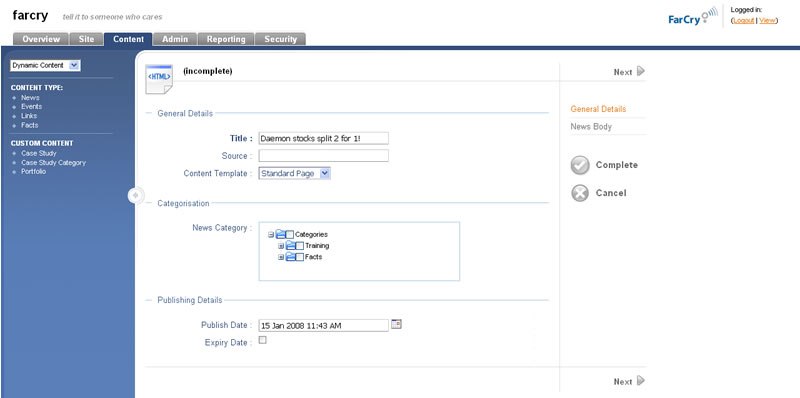...
News content differs from a standard HTML content item in that it has no fixed position in the website. It appears only if the current time is past it's the publish date, before the expiry date and its categorisation matches that the categories assigned for a that specific region of the site.
...
- Click on the ADD button. The News items wizard step 1 should now be displayed.
- Give the news item a title in the TITLE field.
- Set the NEWS CATEGORY if applicable
- Select the PUBLISH DATE you would like to the news item to go live and also an expiry date EXPIRY DATE if applicable.
- Once all fields on this page are complete click NEXT.
- Enter the body text BODY CONTENT for this news item including the formatting required.
...
| Note | ||
|---|---|---|
| ||
External images and links can be added immediately through the Rich Text Editor, however content from the Media Library must first be associated to the news story in the RELATED CONTENT section below. |
...
- Click on the ADD button. The EVENTS wizard step 1 should now be displayed.
- Give the event a title in the TITLE field.
- Select the START and END DATES for the event and add the location.
- Set the category EVENT CATEGORY if applicable.
- Select the PUBLISH DATE you would like to the event to go live and also an EXPIRY DATE if applicable.
- Once all the fields on this page are complete click NEXT.
...